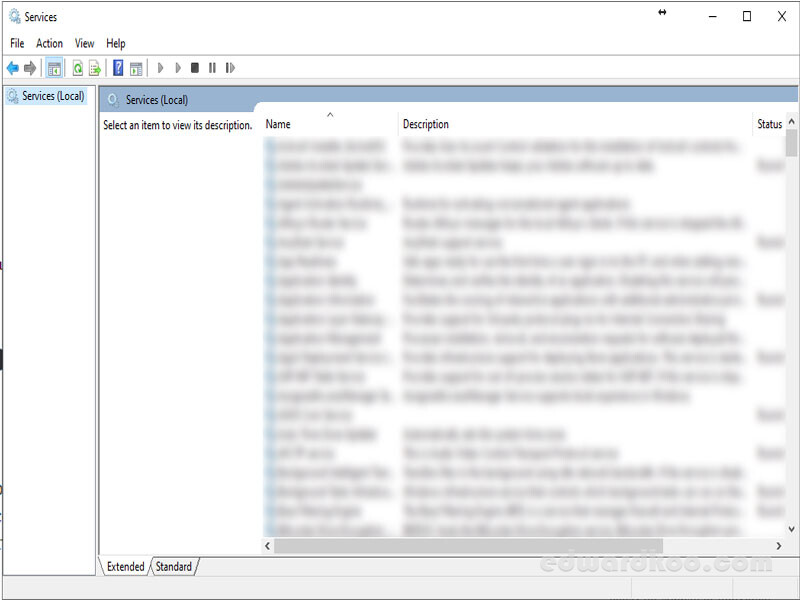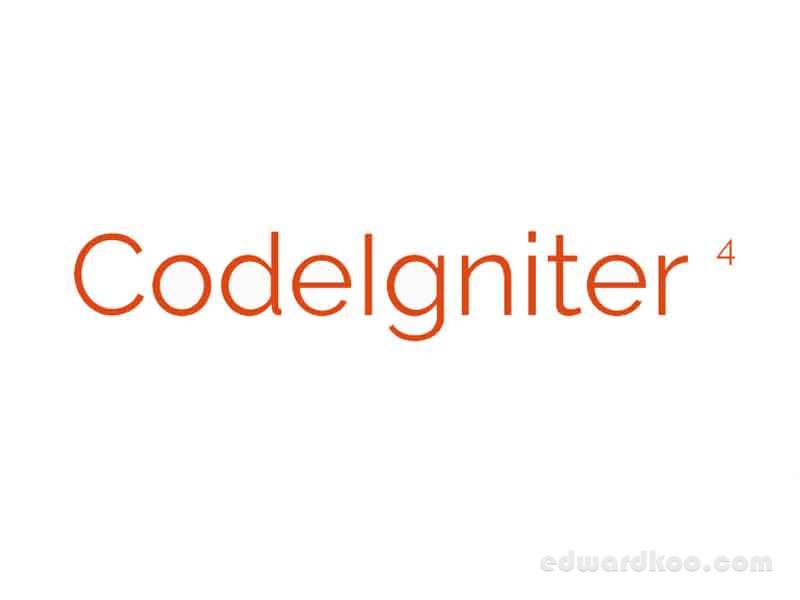There maybe some services that are not deleted after an uninstallation of some software and these services are taking up memory because it is running. Here are few simple steps on how to remove Windows 10 Services.
Steps:
- Search “Services” in Windows Search.
- Services.msc should open, click on Standard tab.
- Search for the intended service.
- Double-click the service, another dialog box should open.
- If it is active (running), Disable the service under Startup Type.
- Copy Service Name: (Example – Service Name : xxxxxxxx).
- Close All.
- Reboot Windows.
- Search Command Prompt (Type – CMD in search box).
- Right-click and run as Administrator.
- In Command prompt, Type “sc delete xxxxxxxx”.
- If successful, it should show “Services xxxxxxxx delete Successful”.
- Close Command Prompt once all done.
Above are simple instruction on how to delete any Windows services but be mindful of what type of services you are deleting because once deleted, it cannot be reverted. Also, take note of default Windows Services that cannot be deleted as once deleted, you will need to reinstall fresh copy of Windows again.