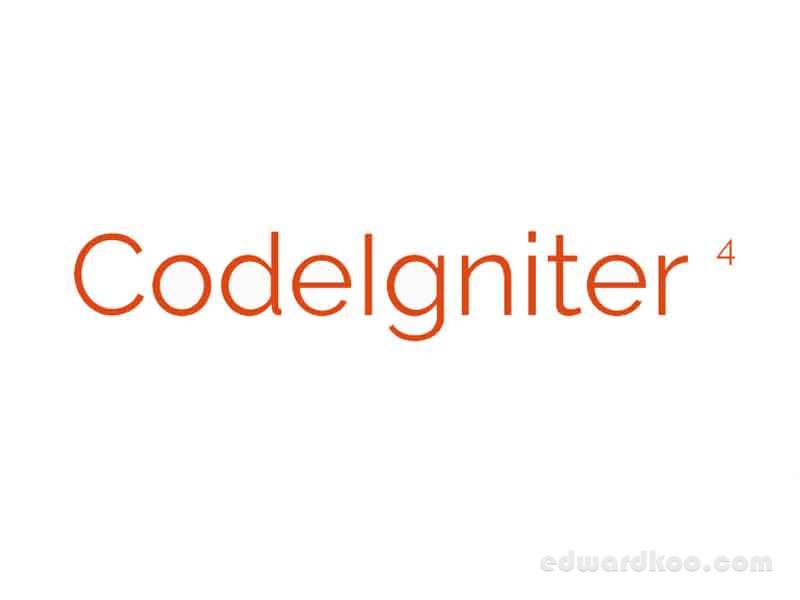Virtual server setup:
- Setup virtual server
- Enable DMARC by going to Virtualmin –> server configuration –> DNS options and check DNS records.
- Enable SPF records too.
- PHP setup:
PHP Settings:
- Virtualmin –> server configuration –> PHP options.
- Change to php-fpm by checking FPM.
- To check PHP_info, click the button next to the version in PHP options.
Changing PHP.ini:
- Webmin -> File Manager -> etc/php/php <version>/php.ini
- change settings (example: Max File Upload Size = 25M).
- Note: Post Size must be bigger than Max file upload size.
- Restart Apache Service or Reboot server.
WordPress Write Issue/FTP Login Issue:
- Always use PHP-FPM and not FCIG for wordpress PHP.
Check Apache Error Log:
- goto Logs and Reports.
- check Apache error log.
Virtualmin re-check configuration to ensure Virtualmin is ready:
- Under Virtualmin System Settings -> Re-check configuration.
- Rerun Wizard is also under System Settings.
PHP Install & Enable Module (Ubuntu 20.04).
- Login to the server using putty.
- # apt-cache search (example: apt-cache search zip) to search for zip module or (example: apt-cache search intl) to search for intl module.
- # apt-install -zip as per-shown in search (example: apt-install php8.1-zip or apt-install php8.2-curl).
- # phpenmod -v zip (example: phpenmod -v 8.1 zip or phpenmod -v 8.2 curl) – phpenmod is enable php module.
To install extension to a particular php version: #sudo apt-get install php8.2-curl or follow above example apt-install
(Reference: https://tecadmin.net/enable-disable-php-modules-ubuntu/)
Extra notes:
- phpenmod – Used to enable modules in PHP
- phpdismod – Used to disable modules in PHP
- phpquery – Used to view status of modules of PHP
Page Error 500:
- Option +FollowSymlinks not allowed here
- change to Option +SymLinksIfOwnerMatch in htaccess file
Start Or Restart Webmin in Command Line:
- Login PUTTY.
- sudo /etc/webmin/start or sudo /etc/webmin/restart.
Change Document Index:
- To change priority of document index in server
- got Services (Virtualmin) -> Configure Website -> Directory Index -> Directory Index Files
Webmin MySQL User-Pwd:
- check this page webmin/mysql Database Server/Change Admin Password.
- For other users goto individual domain and change from virtual server user under Edit Virtual Server
Change Theme Color
- To change theme or configure theme, left-menu -> under “Theme Configuration” -> next to Login Name.
- To change default loading pages for Webmin and Virtualmin -> General Defaults
Website Redirect
- goto website redirect
- URL source: “/” for whole site
- Destination to system directory: /home/domain/public_html/subfolder/